Getting Started: Degree Audit Reports for Advisors using MyDegree
If you do not know how to run a degree audit report or if you have trouble running a degree audit report, please see the following Frequently Asked Questions.
- What is a degree audit report?
- Does the degree audit replace the academic advisor?
- How often is student information updated?
- How do I run a degree audit report for a double major?
- How is transfer work from another institution used in the degree audit report?
- How do I find courses to complete the requirements?
- How do I run an online degree audit report?
- How do I print a degree audit report?
- How do I run a "What if" degree audit report?
- How do I run a degree audit report that does not include courses that are currently in progress?
- How do I run a degree audit using a "paper saving" method?
- Can I add MyDegree links to My Favorites in Joe’SS?
- What web browser can I use with MyDegree?
- How can I view a student photo?
What is a degree audit report?
The degree audit is an automated report reflecting the student's academic progress toward the completion of a degree. The student may request a degree audit for their major. In addition, "What If" reports may be requested for other majors the student may be considering. The report automatically places the student's Missouri S&T course work, transfer courses and courses in progress within a series of requirements and sub-requirements for a specific degree program.
[top]
Does the degree audit replace the academic advisor?
No. The degree audit report is a tool used by both academic advisors and students. The student should not rely on the degree audit without consulting with his or her academic advisors. The staff of the Registrar's Office and the academic advisors make every effort to maintain accurate degree audits; however, there are quite often exceptions to be entered for individual students. The degree audit cannot replace one-on-one contact with the student's academic advisor.
[top]
How often is student information updated?
Student information in the Degree Audit is live and reports changes as they are made in Joe'SS.
[top]
How do I run a degree audit report for a double major?
A separate degree audit should be requested for each major program.
[top]
How is transfer work from another institution used in the degree audit report?
The report shows how transfer work will apply toward the degree requirements.
[top]
How do I find courses to complete the requirements?
Courses that will fulfill a requirement are listed within the requirement as well as courses that will definitely not complete the requirement.
[top]
How do I run an online degree audit report?
- Login to MyDegree or click on Request Degree Audit under the Student Center tab in your Advisor Center.
- The following screen will appear:
- Enter your password.
- The following screen will appear.
Select Students. - Enter the student number, or search by entering the student name. Select Search.
- To request a degree audit, select Request Audit button.
To request a degree audit for that specific degree program, select Run Declared Programs at the bottom of the screen. To request a degree audit for a different degree program, click Select a Different Program and then choose the new degree program and catalog year from the drop-down boxes and then select Run Different Program. - The screen below will appear. The screen will refresh automatically for up to one minute until the audit is ready to be opened. To view the degree audit, select View Audit
[top]
How do I print a degree audit report?
- To print the degree audit report with all of the requirements closed, select Printer Friendly and click Close All Sections at the top of the audit.
- To print the degree audit with all of the requirements open, select Printer Friendly and click Open All Sections at the top of the audit.
- To print the degree audit report with chosen requirements open or closed, select Printer Friendly and open or close the chosen requirements by selecting the tiny arrow to the left of the requirement number.
[top]
How do I run a "What if" degree audit report?
- Choose Audits from the menu bar and select Request New from the drop-down menu. This choice can be made from any of the top menu toolbars.
- Click on Select a Different Program and then select a degree and a catalog year from the drop-down menus for which you would like to run a "What if " degree audit report.
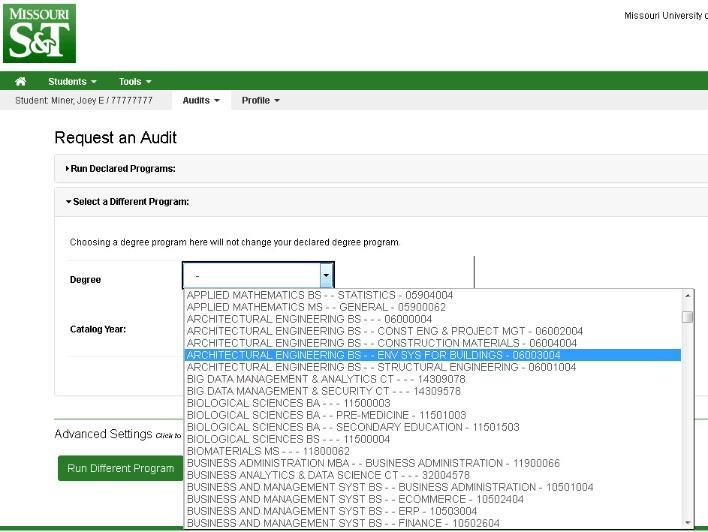
- Select Run Different Program.
[top]
How do I run a degree audit report that does not include courses that are currently in progress?
- From the audit request screen, check the box beside the Exclude IP Courses field.
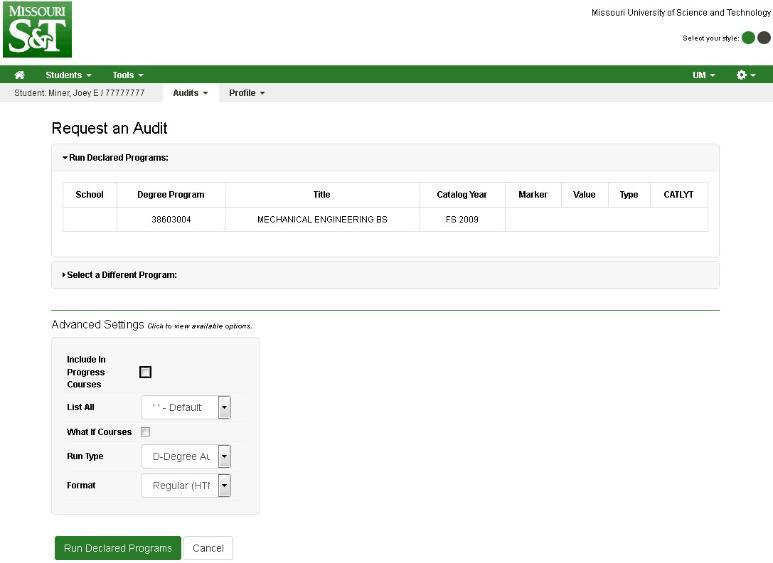
- Select Run Declared Programs.
[top]
How do I run a degree audit using a "paper saving" method?
- On the audit request screen, select View Audit.
- Select Printer Friendly.
- Select Print as PDF as your printer.
- You will be asked to name and save the audit.
Or
- On the Completed Audit Request screen, click View Audit.
- Click on UM on the menu bar.
- Select 2UP Audit.
- The audit will automatically open or download to your machine depending on your browser settings.
[top]
Can I add MyDegree links to My Favorites in Joe’SS?
No, MyDegree screens cannot be added to My Favorites in Joe’SS.
[top]
What web browser can I use with MyDegree?
Any browser should work with MyDegree.
[top]
How can I view a student photo.
Select UM from the menu bar and select Photo.
[top]

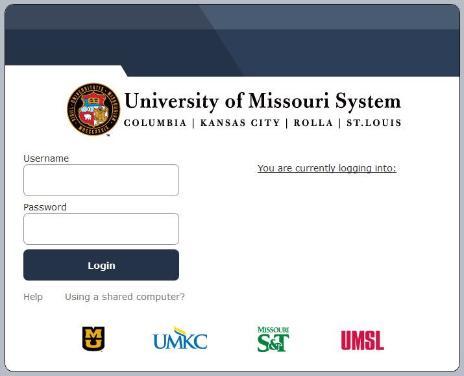
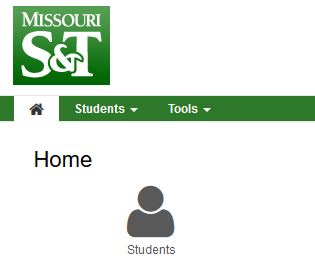
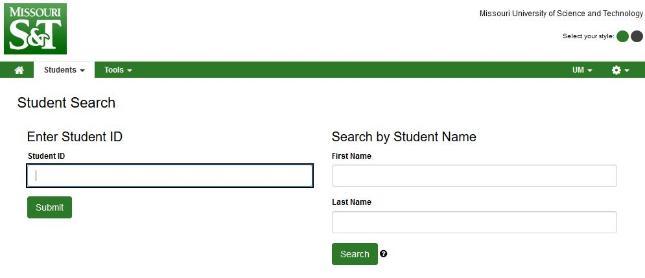
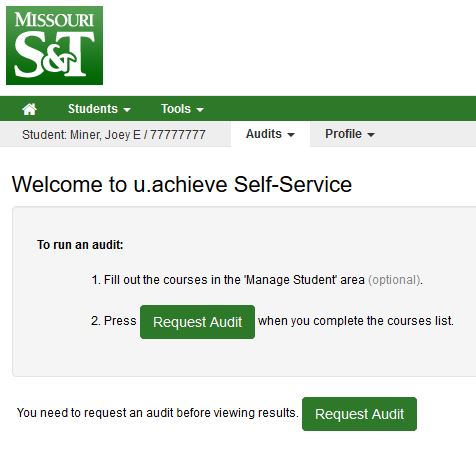
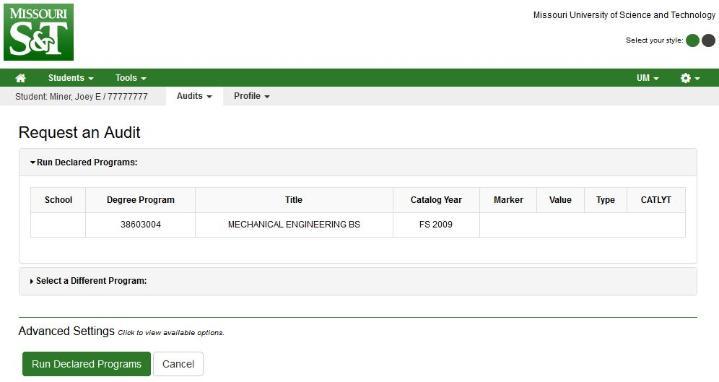
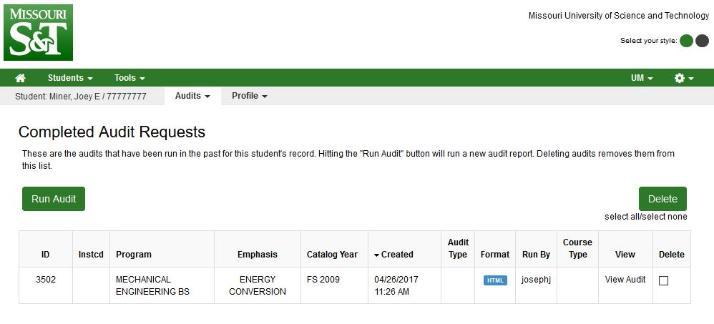
Follow Office of the Registrar